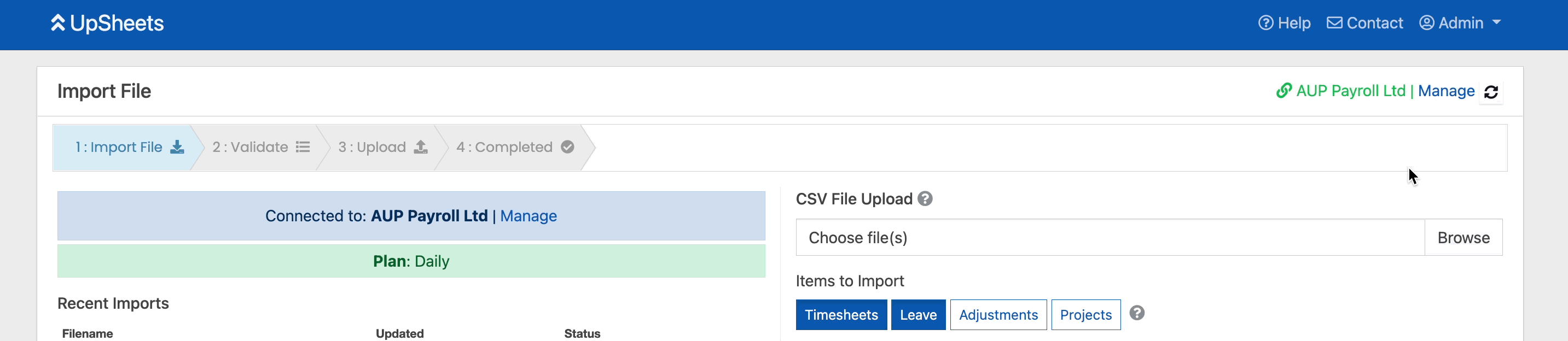Create a Mapping for Employee, Type or Tracking Code
When uploading a file you may see an error that has a link to Create a Mapping.
In Payroll, mapping is available for:
- Employee,
- Type (Earnings Rate / Pay Item)
- Tracking Code (if enabled in Xero)
In Projects, mapping is available for:
- Projects
- Users
- Tasks
This option enables you to map the value in your file to a valid value in Xero and will be applied to the current upload and any future uploads (until the mapping is edited or deleted).
Type (Earnings Rate / Pay Item) mappings may also be mapped to different values for each employee.
Mappings can also be created without loading a file by selecting Mapping from the menu:
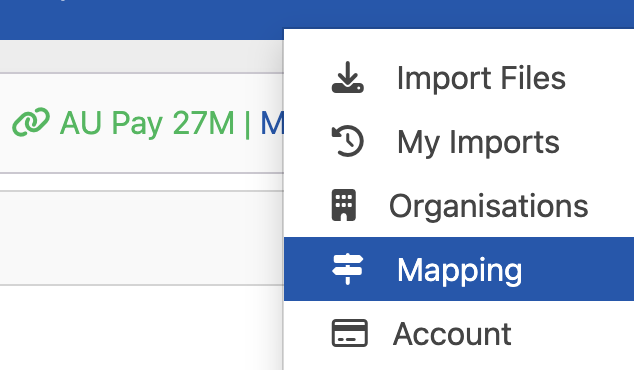
Create a Mapping
To create a mapping simply click the link and select the desired value to map it:
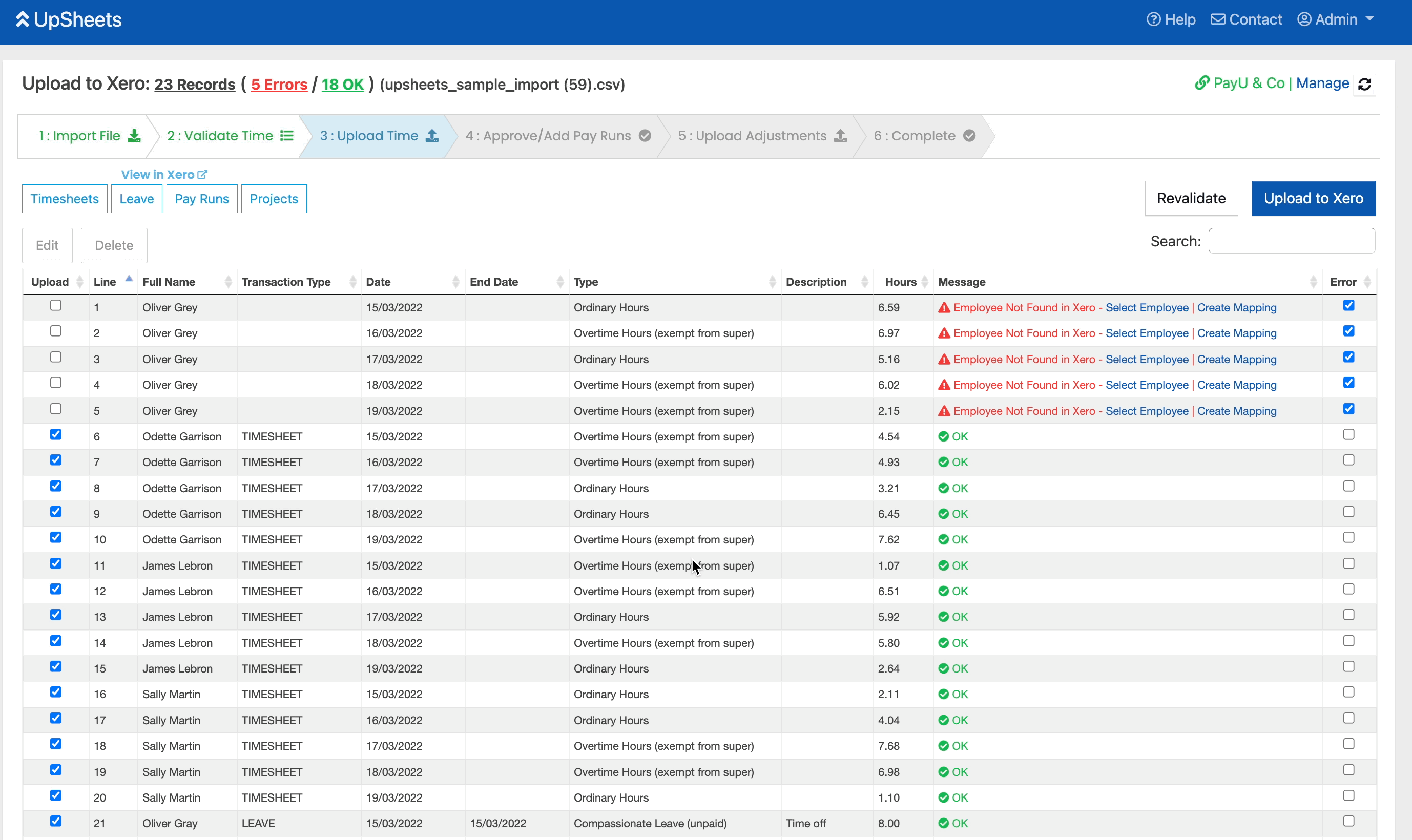
Edit a Mapping
To edit a mapping simply click the mapped value, select a new value and click Save Mapping. The new mapping will be used for the current and all future uploads (or until the mapping is edited or deleted).
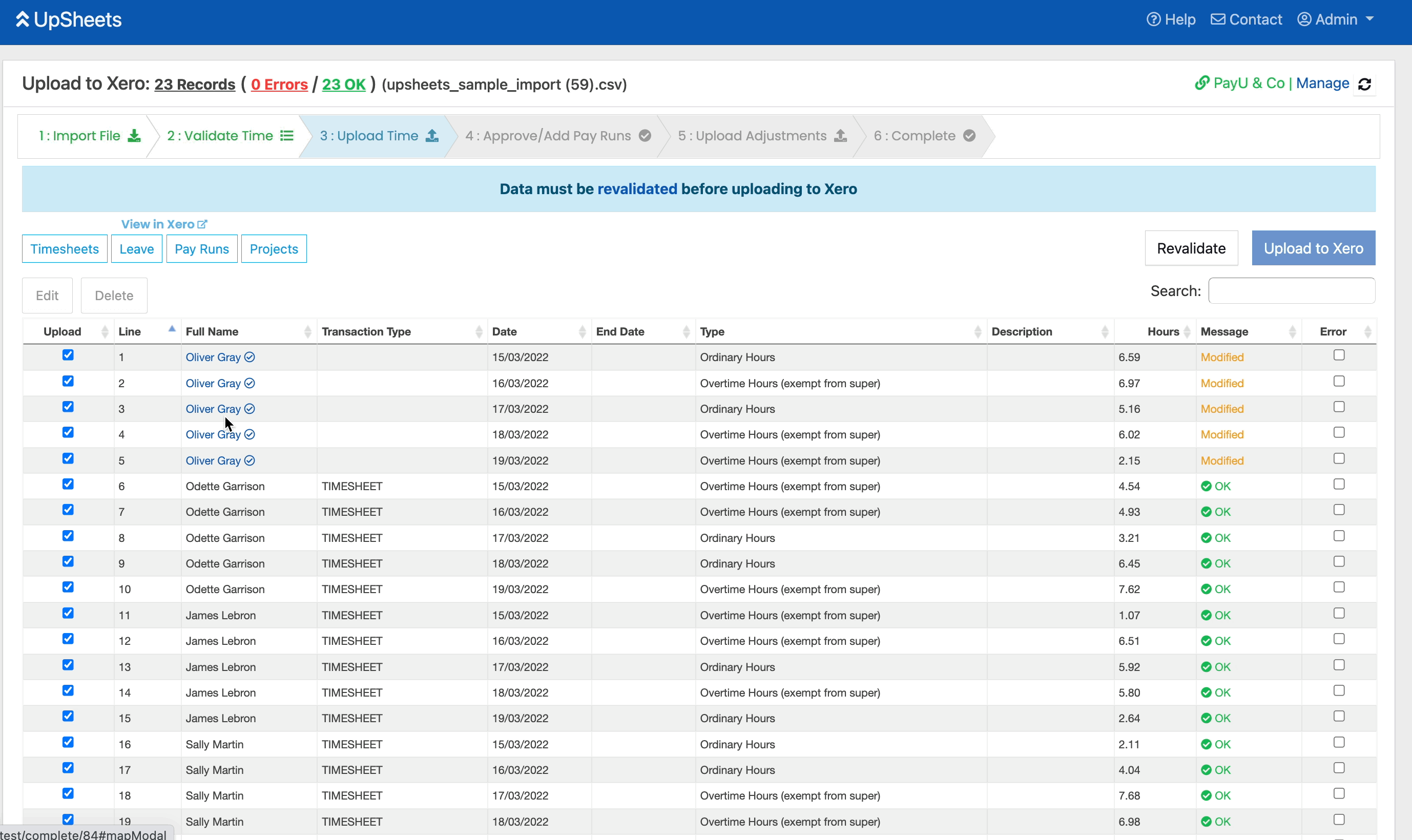
Excluding Lines
You may optionally choose to exclude mapped lines from your file if you don't wish to see them or process them. To do so, simply select *EXCLUDE* from the menu.
Any mapped lines will automatically be deleted from your file when it is validated. This can be useful if you have specific data in your file that does do not need to be uploaded.
In the example below - any line were the full_name is Jimmy Lebron would excluded.
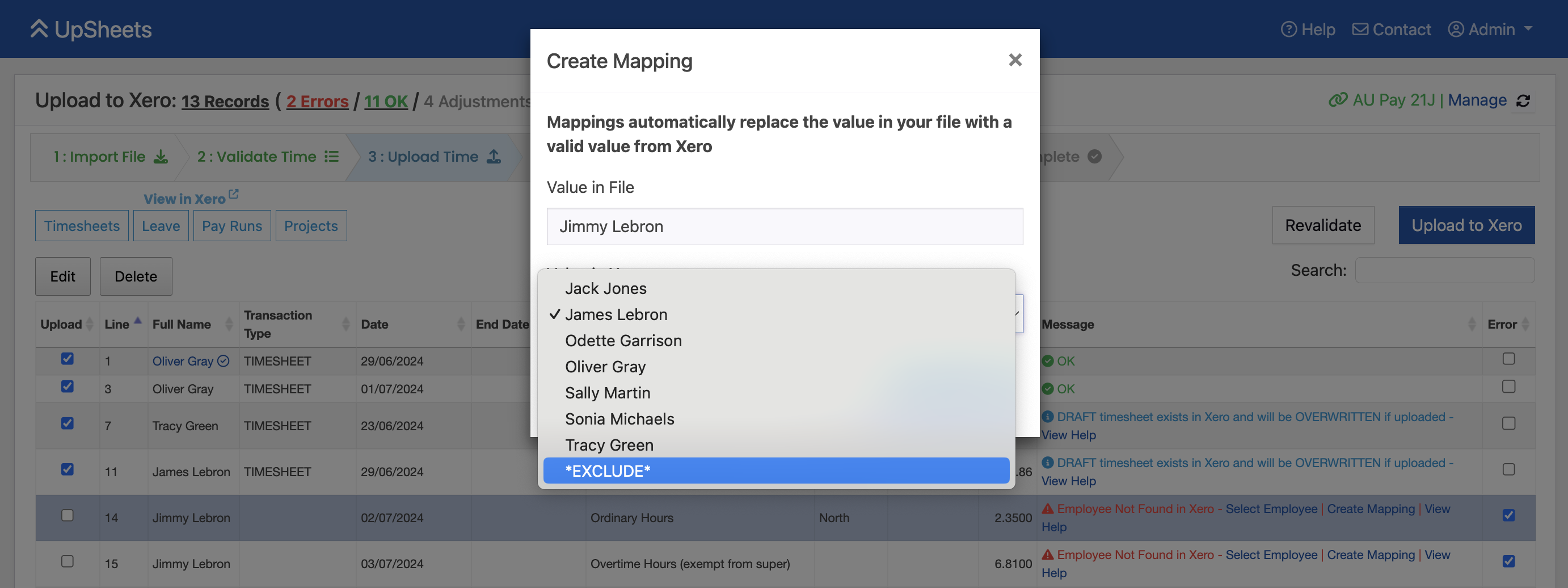
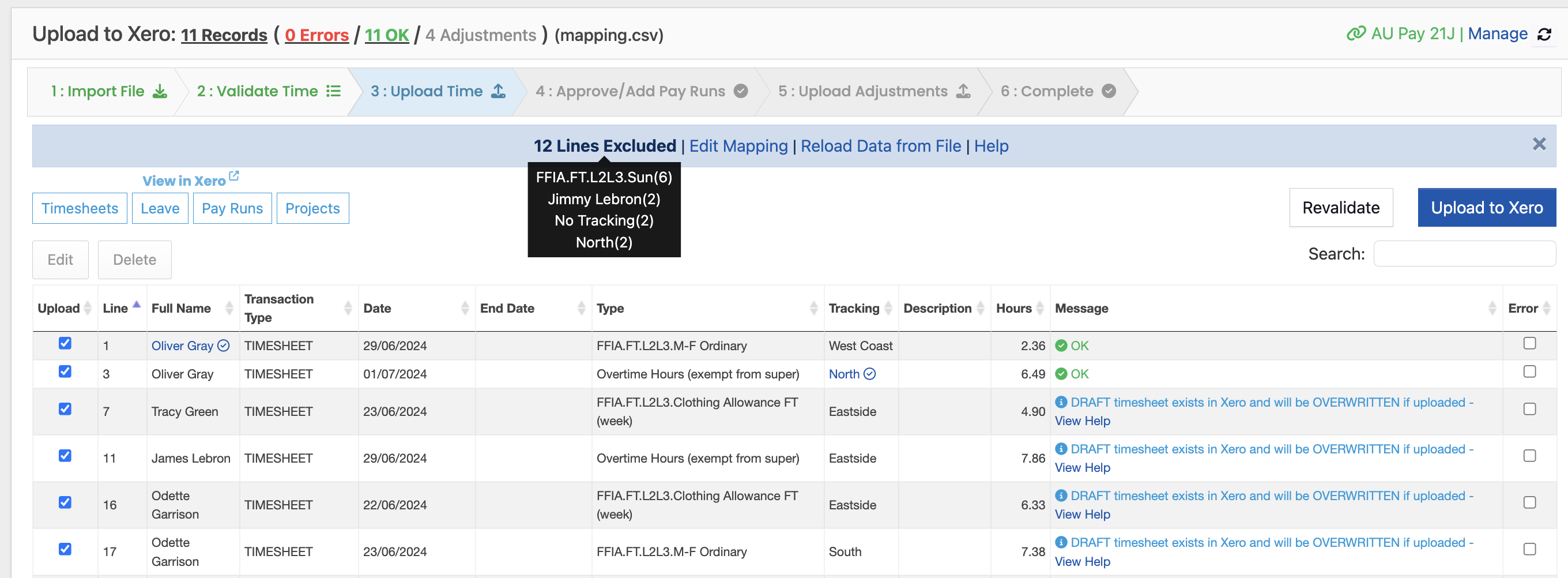
To exclude values that are not in error, follow these instructions.
Delete a Mapping
To delete a mapping simply click the mapped value and click Delete Mapping.
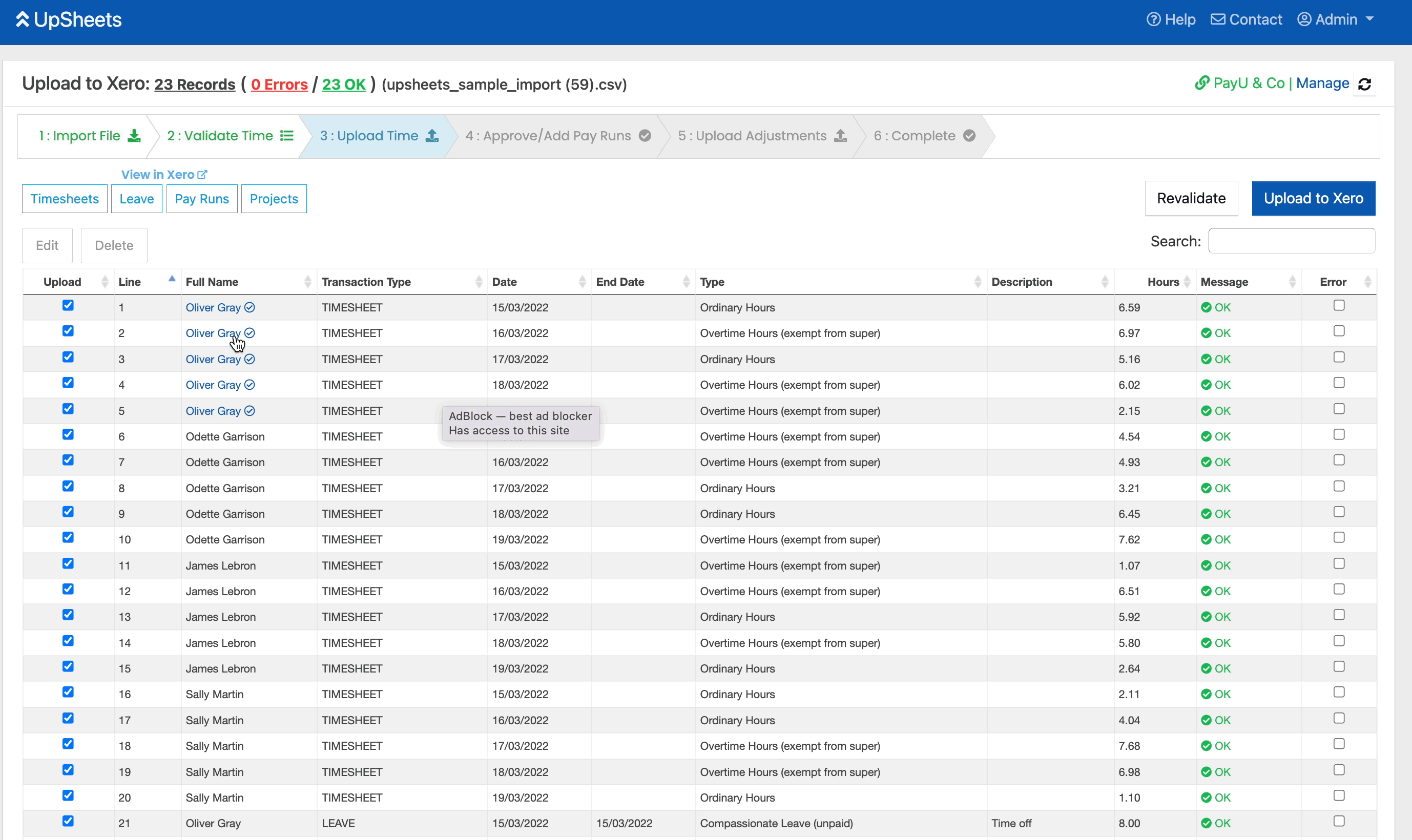
Download All Mappings
To download a file with all of your defined mappings, Click Manage from the Organisations screen and click Download Mappings.