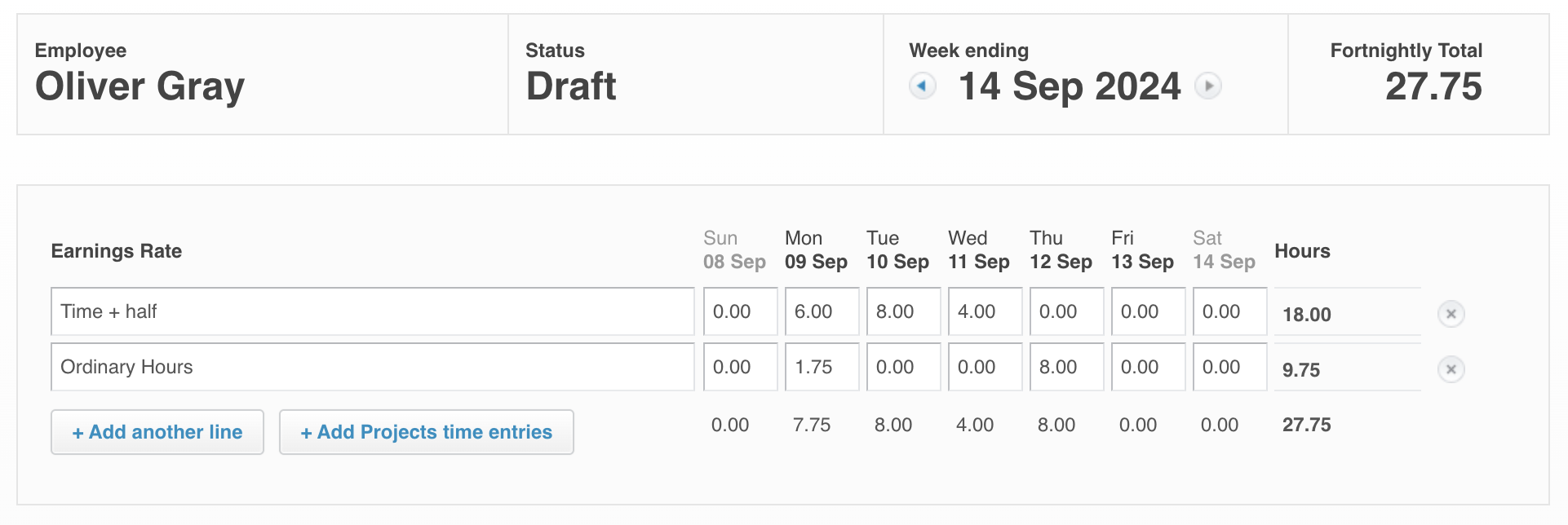Importing Harvest Data to Xero
Overview
UpSheets allows you to import data directly from Harvest to Xero Payroll.
Enable the Harvest Integration
Before importing your Harvest data and uploading it to Xero, you must first enable the Harvest Integration.
Importing
Once enabled, the Import screen will have a new Data Source for Harvest. When selected, your active Account and From/To dates will be displayed.
To import Data:
- Select the From and To dates from which you wish to import data. All time data in Harvest will be imported for this range (including all data on the From and To dates).

- Select the type of transactions you wish to import and any other options (or accept the defaults). Click Import Data to proceed.
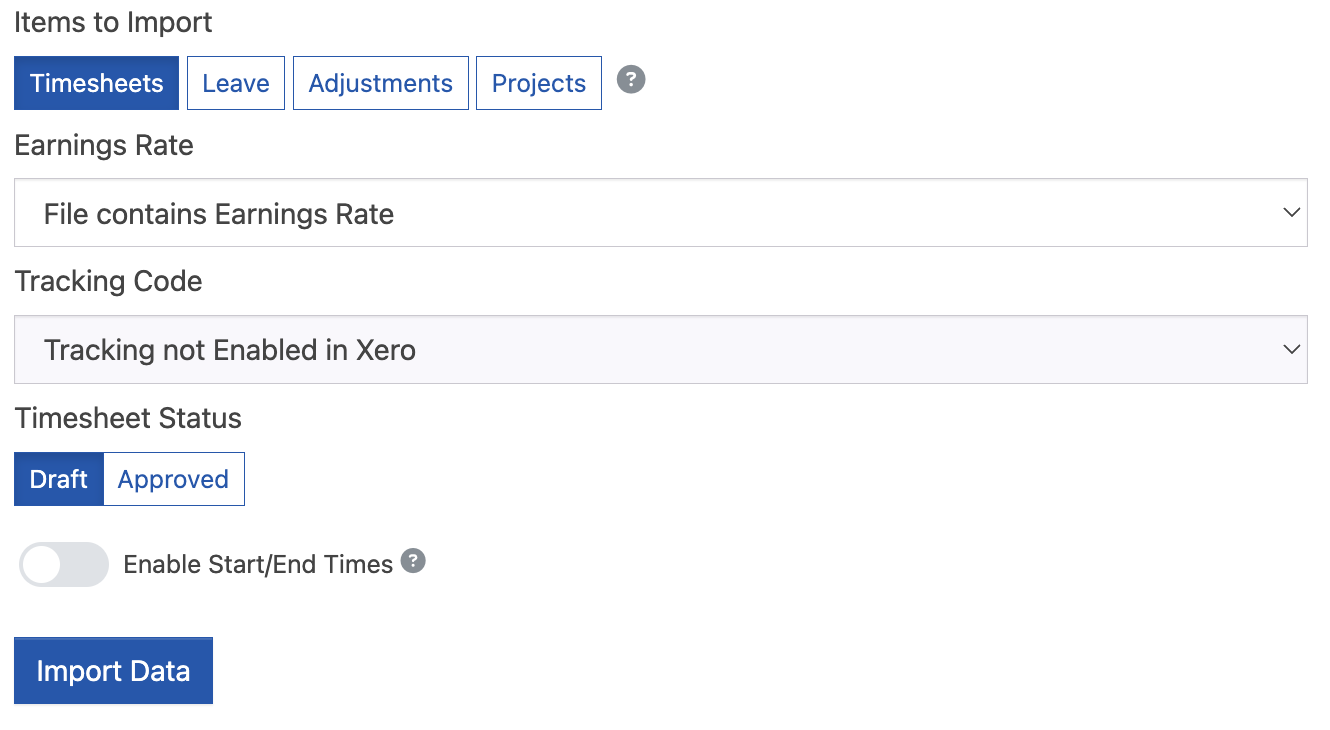
You can import the data as Timesheets, Leave or Payslip adjustments. If you have used start/end times in Harvest these can also be used in conjunction with Smart Formulas.
- Your data will be imported and displayed on the following screen. The columns are labelled according to the Harvest definition - depending on how you have set this up, you will need to select the appropriate columns to map the name, type, hours, date, description etc. Then click Validate to proceed.
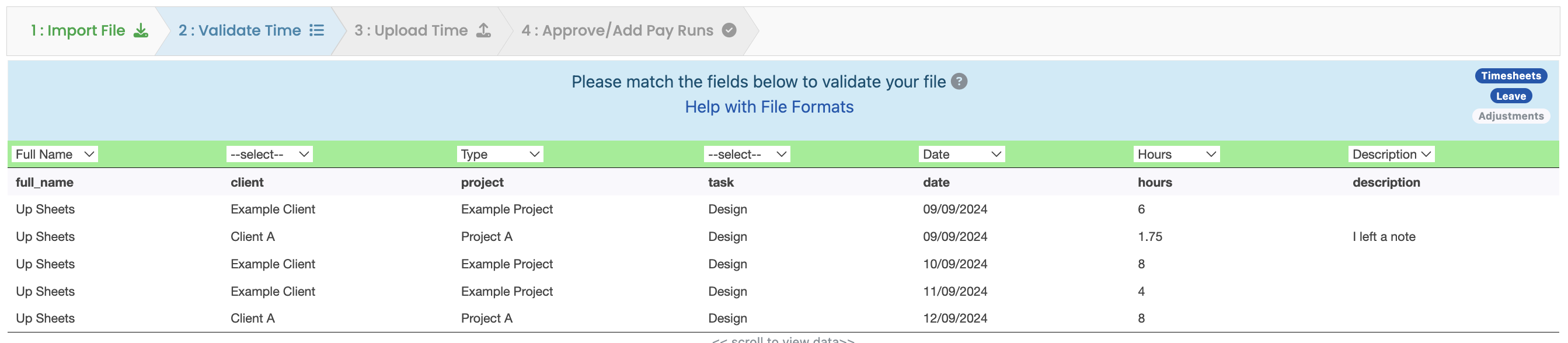
- Your data will be imported and validated by UpSheets.
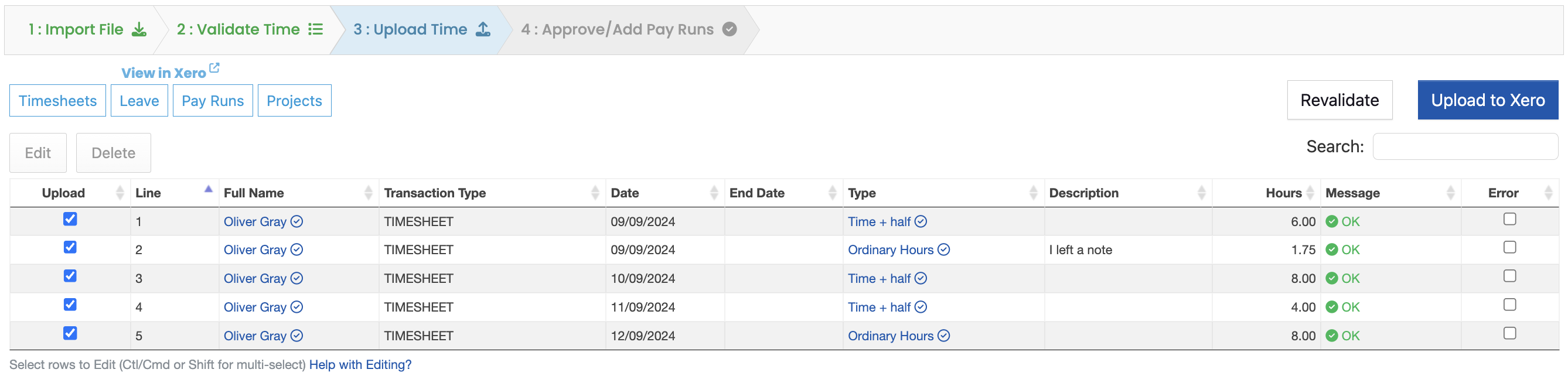
- Click Upload to upload your data to Xero Payroll.