Timesheet Date Formats
Dates can be imported to UpSheets in a number of formats. If there is an issue, you may see one of the following errors:
Invalid Date - Check your CSV file or try changing the date format checkbox on the Validate Data Page
If you see this error UpSheets has been unable to understand the provided date format. If your dates are in a US format (mm/dd/yyyy) you can select the US Date Format (m/d/y)? option on the validate screen. Alternatively, please try and save your file using a normal date format such as dd/mm/yyyy
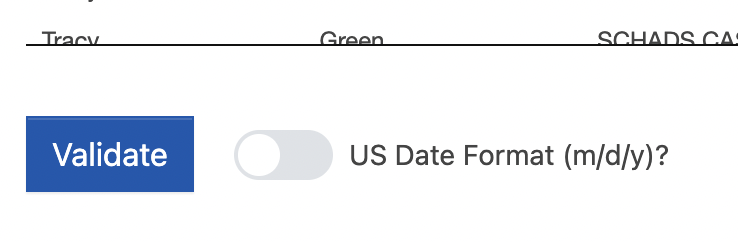
End Date must be equal to or greater than Date
If the end_date is provided, it must be the same as or after the date field for each line. To resolve this, correct the end date in the file.
Date can not be before the employee start date
Data cannot be uploaded for a date earlier than the start date for the employee. To resolve this, either update the date in the file to be after the start date of the employee or alter the employee start date in Xero to be earlier than the date in the file.
Date must be on or after the current Draft Pay Run / Date must be on or after the Start Date of the current Pay Period
The date in your file must not be in the past, it must be after the start of the current draft pay run. If you need to load data for a prior period, this may be possible by creating an Unscheduled Pay Run in Xero. Because only one draft pay run can exist at a time for each calendar, the Unscheduled pay run will be treated as current and it will be possible to upload data for it.
The Timesheet period has not started yet
In NZ/UK data cannot be loaded until the pay period has started.
Date is after the current Draft Pay Run (Info Only)
This is a warning that the data being loaded is after the end of the current Draft Pay Run. This is for information only and will not prevent data being uploaded.
Date after the current Pay Period (Info Only)
This is a warning that the data being loaded is after the end of the current pay period. This is for information only and will not prevent data being uploaded.
