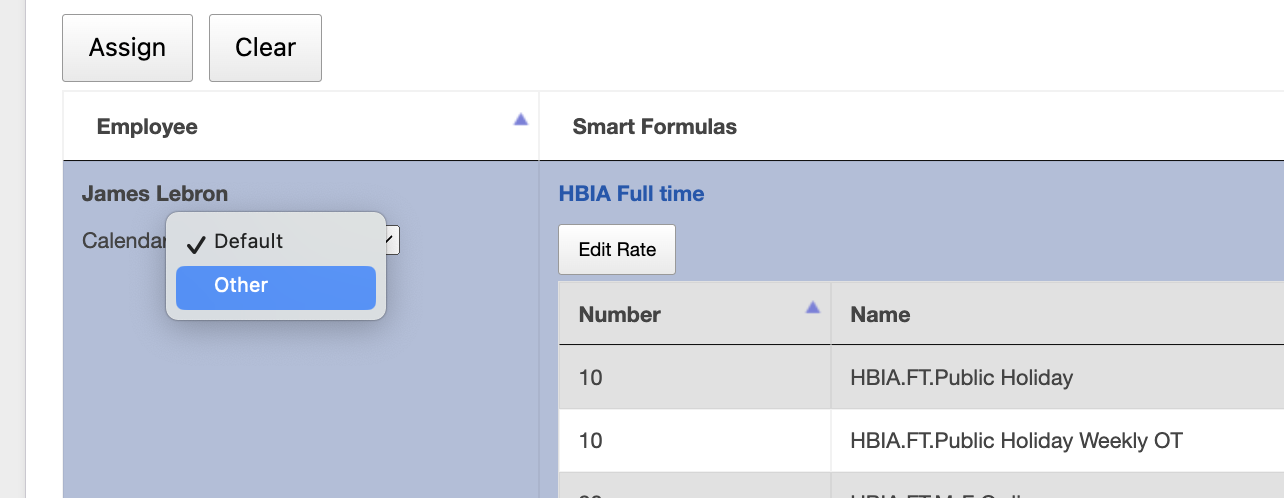Using Public Holidays with Smart Formulas
Background
Smart Formulas can be used to select different earnings rates on public holidays. In order to do so, they must first be configured in UpSheets (even though Xero has public holidays configured, they are not available publicly).
Basic Setup
To use public holidays, it must first be enabled:
Smart Formulas> Smart Formula Settings> Holidays
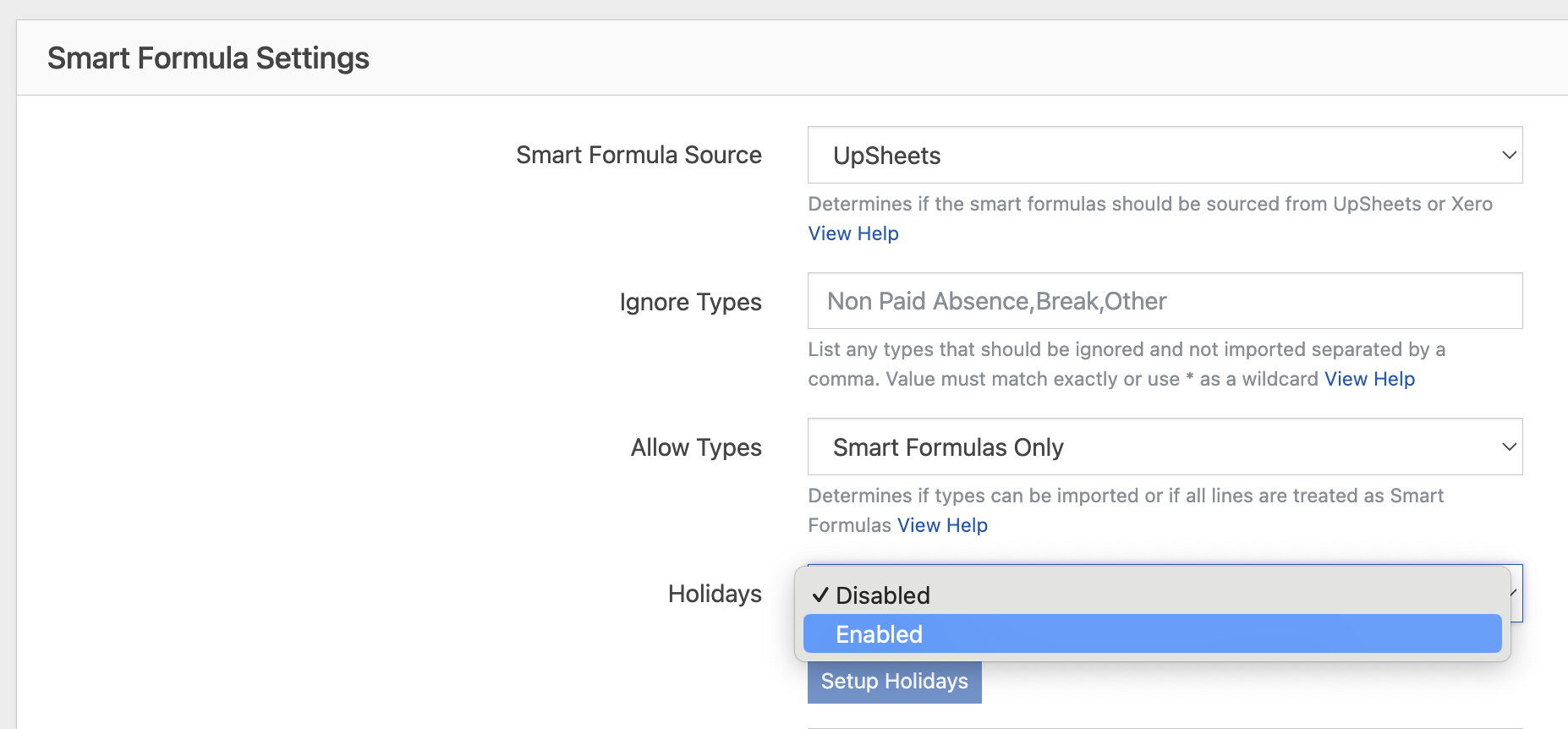
Then click Setup Holidays and then Add each holiday to the default calendar
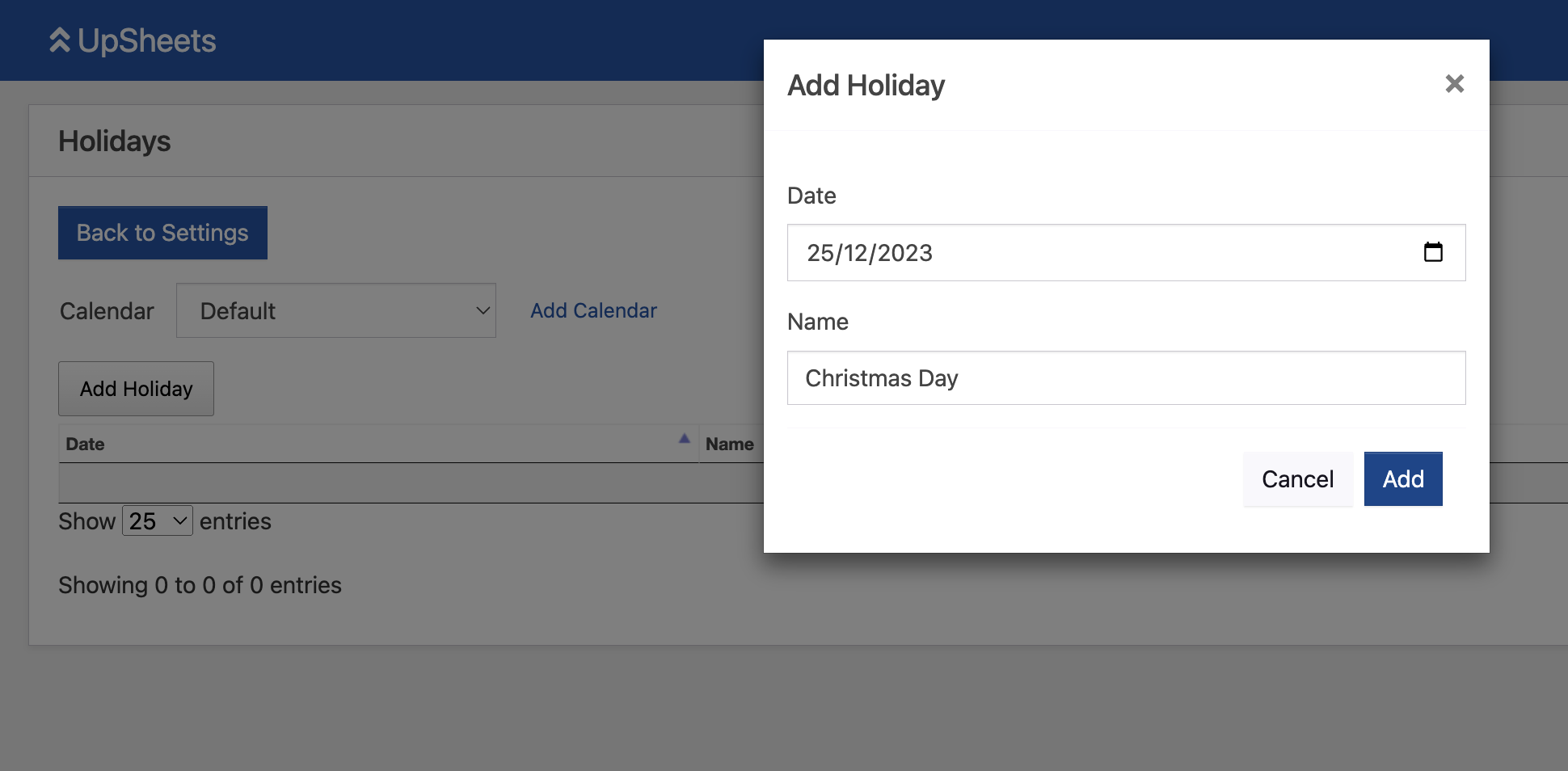
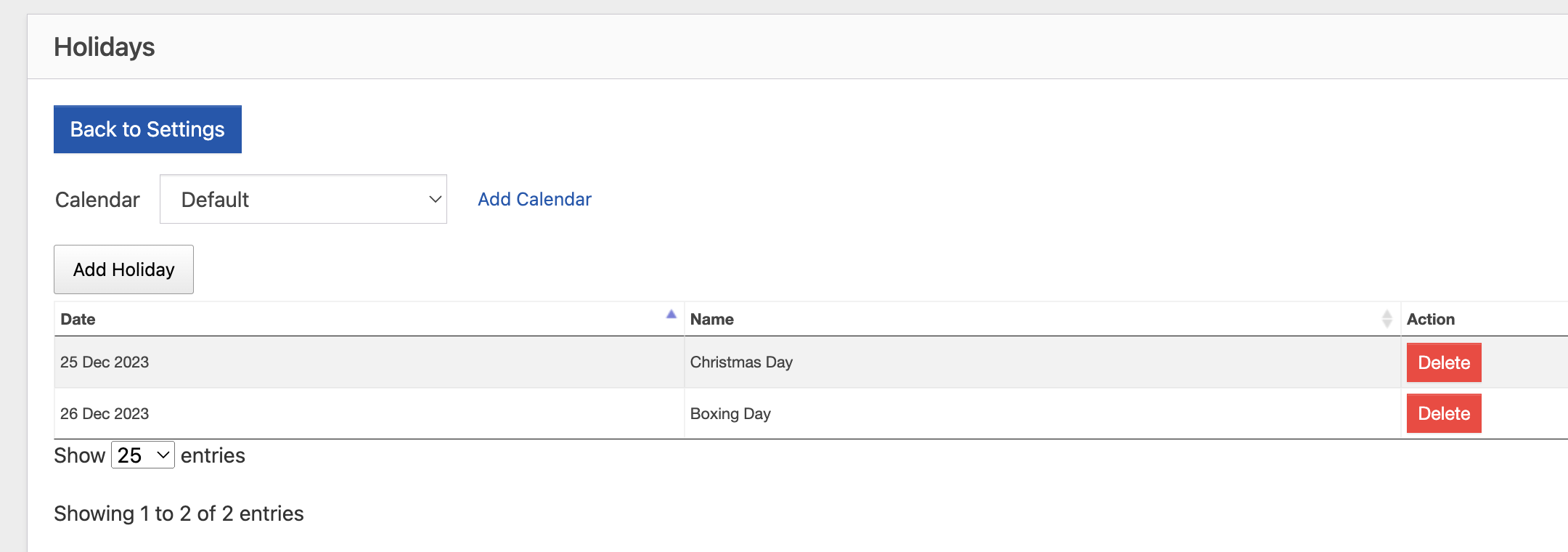
Once complete click Back to Settings to exit
Default Calendar
As standard, a single Default Calendar is available and automatically assigned to all employees.
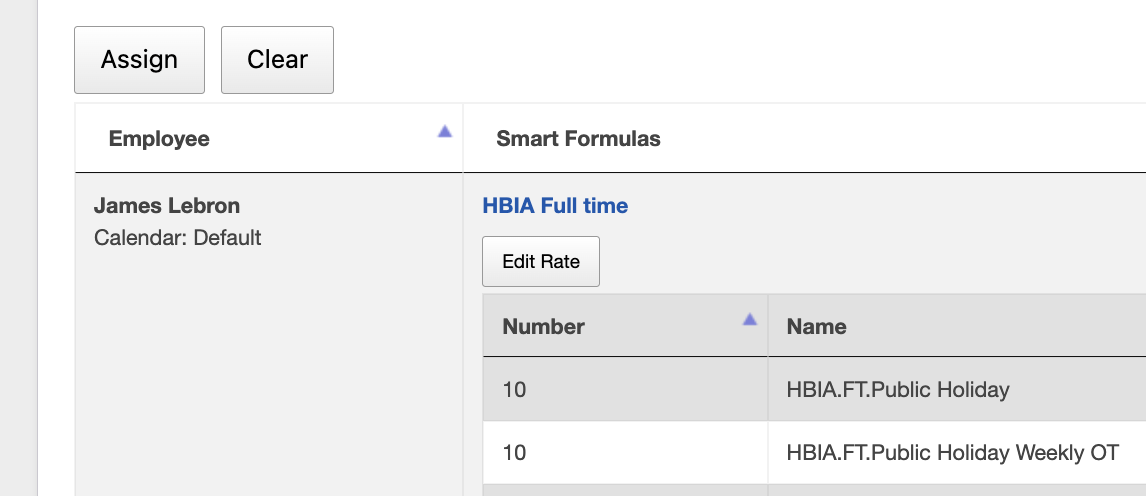
Using Additional Calendars
If you require more calendars, simply click Add Calendar, give it a name and click Save. You can then add holidays in the same way as usual.
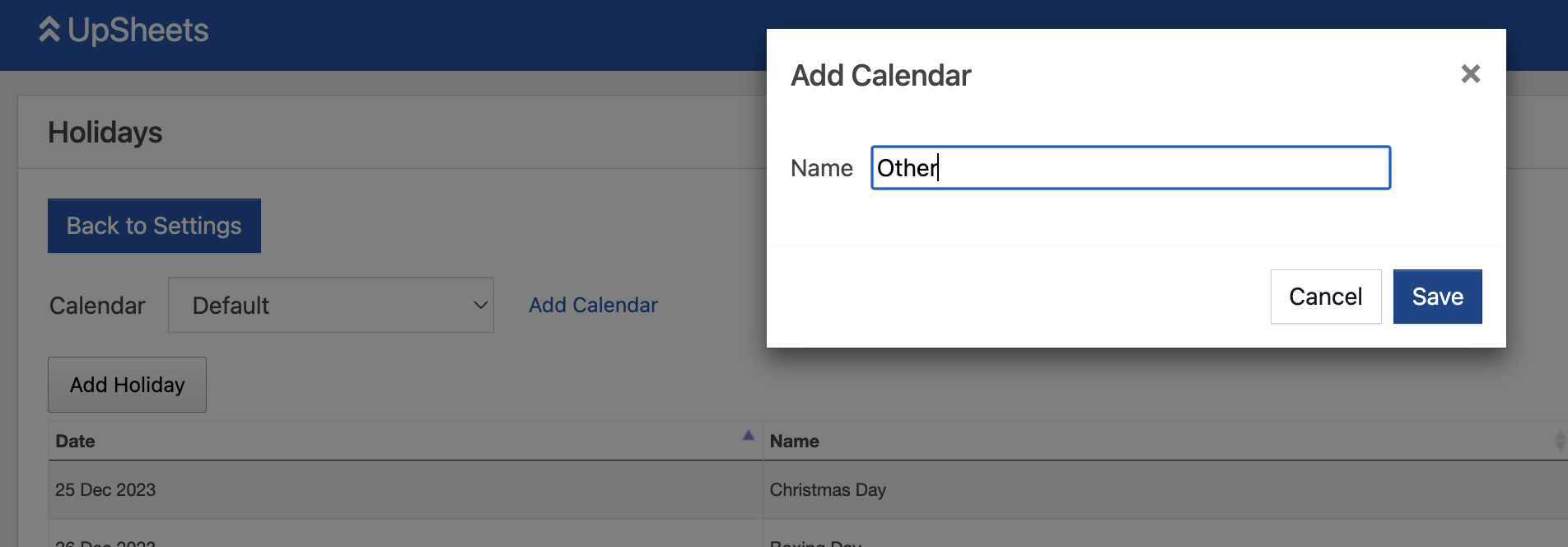
NOTE: You must add all required dates for each calendar.
When multiple calendars are defined, you can optionally select a calendar for each employee. If some employees do not need a calendar, simply set up a calendar with no holidays and assign it as required.