WorkflowMax Integration
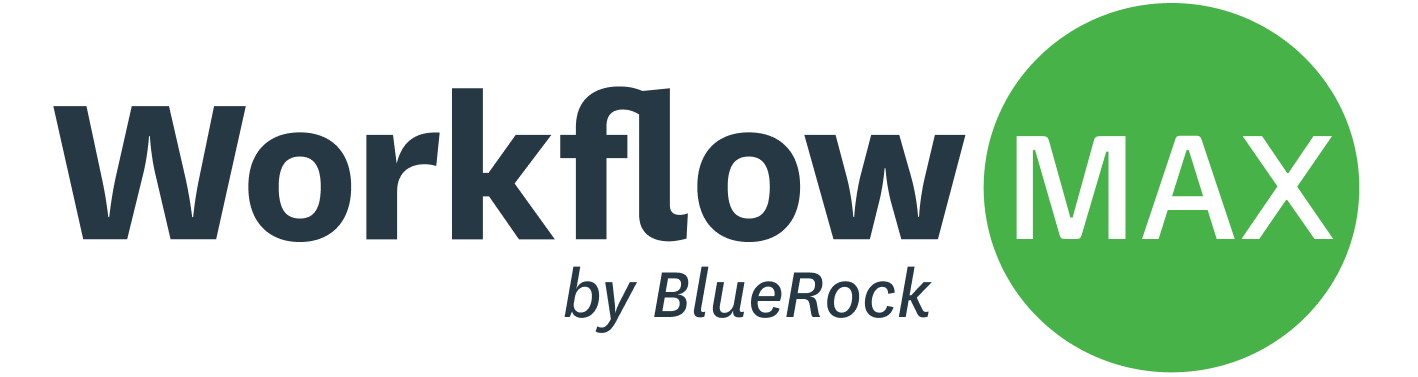
UpSheets has been designed to make it easy for WorkflowMax users to export their data and upload it to Xero Payroll.
View the WorkflowMax add on page
To get started:
1. Sign Up for an UpSheets account
- Go to the Sign Up page
- Enter your details and click Sign Up to create your account.
2. Connect to Xero
- In order to upload WorkflowMax timesheet data to Xero payroll, we first need to connect UpSheets to Xero.
- Just click connect, then click Allow Access to approve the connection.
- Click Settings from the top right menu, select WorkflowMax in the Partner App field and save.
3. Download CSV from WorkflowMax
- In order to upload WorkflowMax timesheet data to Xero payroll, we first need to connect UpSheets to Xero.
- To download your CSV file from WorkflowMax go to** Reports > Report Builder > Sample Reports **
- Select the report named Timesheets - UpSheets Pay Run Import.
- Check your date filters to match your current pay period and export the report to a CSV file.
4. Import CSV File to UpSheets
- Select the file you exported from WorkflowMax.
- Select Timesheets and Leave as the import options
- Click to import the data from your file to UpSheets.
5. Validate Your File With Xero
- The validate screen allows you to see your data and match the column headings. As your file has come from WorkflowMax, your data will all be matched automatically.
- Click to Validate your data with Xero
6. Review and Map your Data
- Verify that all your pays are already pre-populated to the correct pay codes.
- The first time you use UpSheets, you may need to map some employee and pay data with what is set up in Xero. These mappings will then be applied to future uploads (or until modified or deleted).
7. Upload Your Data
- To upload the validated and mapped data to Xero. Just click upload, review any messages and click again to upload the data to Xero.
8. Approve Timesheets and Add Pay runs
- If you have uploaded draft timesheets you can click the button and approve them all - This will allow them to be automatically linked to a pay run in Xero.
- In just a couple of clicks, you can also select and create any required pay runs in Xero, all without leaving UpSheets.
